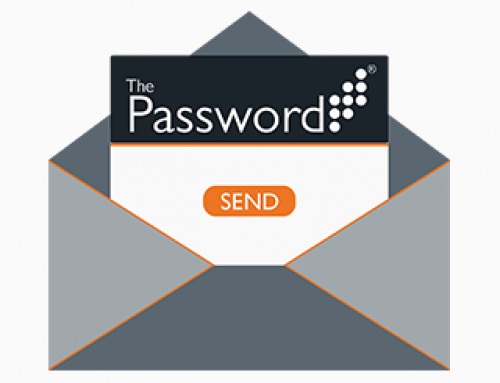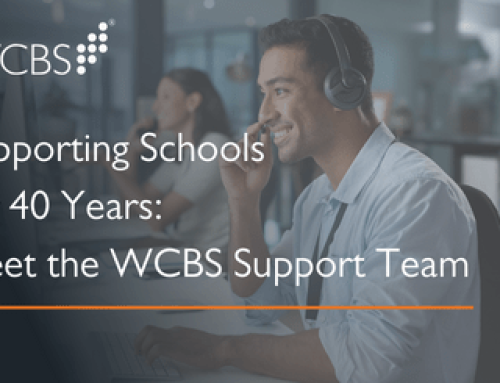Built from the ground up by our expert software developers and using knowledge gained from supporting independent schools for over 35 years, HUBmis will be the most comprehensive and powerful management information system in the education sector. Special attention has been paid to designing a user friendly and intuitive interface, and every element has been carefully considered to keep schools at the forefront of EdTech innovation.
WCBS has made a series of short videos to show some of the features in HUBmis. Read on to find out what to expect.
HUBmis Sneak Peek #1 – Student Module & Parent Permissions
In the first Sneak Peek we show you how to set up permissions in the Student Module so parents can access their child’s academic and pastoral information. This is done in just three steps: search for a student, view the student’s relations, grant HUBmis access to the parent.
The first screen is the Student overview, showing you the different ways to sort and search, such as by gender or first name, to find and select a student.
On the next screen we navigate around personal details to click on, for example, Mother, and set up security to allow her to sign in and view academic and pastoral information about her child.
This is all done with minimal time and effort.
HUBmis Sneak Peek #2 – Academic Structure
In Sneak Peek #2 you can see how HUBmis presents Sections, Year Groups, Departments, Subjects and Classes.
We start in the Settings Overview Screen and select School>Academic Structure and then show you how clearly the information is contained in each of the screens for Year Group, Department, Subject, Class, Subject Set, Form, Tutor Group and ECA.
Timetables, Assessments and School Reports all rely on the set up of the Academic Structure.
A key feature is that schools can define Heads of Subject by section (e.g. Prep/Senior) where needed.
This important concept, along with the ability to define roles and settings school-wide, will continue to be delivered throughout HUBmis.
HUBmis Sneak Peek #3 – The Staff Record
Navigating within the Staff Record in Sneak Peek #3, we take a look at a teacher’s timetable for today, plus the full week ahead, and then on to other key features.
Bob Jones is the Deputy Head and his timetable is accessible from his record. You will see that the content isn’t limited to lessons; ECAs, departmental meetings, duties and other events can also be scheduled so that they will be displayed.
Another section in the Staff Record allows us to see a summary of checks that have taken place when employing Bob Jones, and we click on the ‘Check’ tab where you can see exactly what they are. Supporting documentation, such as a copy of his passport can be easily uploaded.
This information can be reviewed for the entire faculty before producing the school’s Single Central Record.
HUBmis Sneak Peek #4 – Assessments Module
HUBmis allows teachers to record both Formative and Summative Assessments, and there are tools to analyse these results at both individual and group level.
In Sneak Peek #4 you see an example of how a school can record the individual assessment results during the academic year, in a Year 7 Set 1 Results Markbook. Then we view the Assessment Summaries table, showing the class results for the whole academic year, including individual performance against expectation, average by student and by term. We switch to line graphs to compare over time individual student results with the class average, giving an insight into this feature rich module.
HUBmis Sneak Peek #5 – Progress Reports
Sneak Peek #5 looks at how Progress Reports in HUBmis can also be set up to suit your school’s requirements. First of all we see how a teacher records a comment against a student in their class, and note that HUBmis recognises spelling mistakes. The Assessment Summary can be reviewed without leaving the Progress Report module, so the Markbook can be used to inform the comments.
Looking at the comments by the Form Tutor but in the role of Head of School, you can see how there is the option to add their own comment for each student.